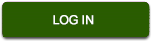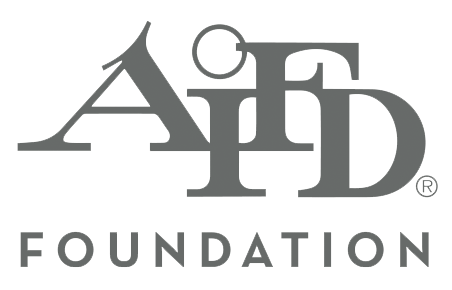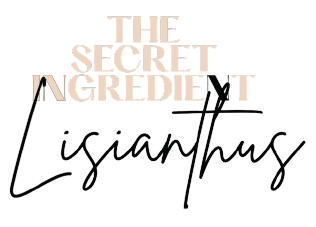Blackboard Instructions
Navigation Essentials for AIFD Online Education
Logging into Blackboard
- Go to http://aifd.blackboard.com
- Click on the “User Login” button
- Enter your Blackboard username and password
Your Username is all in lower case with the prefix “cfd.” in front of your first name and last name along with a unique user number that AIFD will assign to you. Example John Doe = cfd.johndoe865912
Your Password is the same as the one you used when you registered for the course on the AIFD website.
Both your username and password will be emailed to you on the day before the start of your class. Please keep this information in a safe place. If you lose this information, please contact AIFD headquarters at 443-966-3850 or info@aifd.org.
Course Navigation
When you first login, you will see a screen that has four boxes.
- The first box is the “Tools” box which may have several items listed, such as “view scores,” “calendar,” etc. These will be used mostly after you have logged in to a specific course later.
- The second box is the “My Courses” box which will contain the course title for the class that you are currently registered for (or list if registered for more than one).
- The third box is the “Announcements” box which will list any new and/or permanent announcements from your instructors.
- The fourth box is the “Report Card” box that will have any grades from quizzes or exams.
To enter a course, you must click on the title of the course listed in “My Courses.” You will then be taken to that specific course’s Announcement page. Instructors use this area to post messages related to the course. Please take time to review these announcements each time you enter the course.
There are three ways to navigate (move around) within this course. First, the menu links to the upper left of the page are available at all times and may be clicked on to return to or forward to that primary topic.
Second, you may also navigate within a course by using the “breadcrumb trail,” which is a string of links located near the top of the screen under the course title. Your most current page will be the last of this string and will not be underlined. You may go back to any previous page by clicking on any of the underlined links in this breadcrumb trail.
Third, the “Back” button on the browser window may be used to go back to the previous screen.
Help or Technical Support
- Sometimes an item will be completely viewable on the screen and other times you will need to click on a link to view the file. Some commonly-used file formats are Microsoft Word and Adobe Reader PDF documents, Microsoft PowerPoint slide shows, Flash player, QuickTime video, or Java-enhanced PowerPoints with audio narration. Be sure your computer has the correct version of the viewer (for full program) installed. Links to the installers for these softwares are located under External Links.
- Click on the Help link in the upper right corner of the page. Technical support is available 24/7.
- If you still need help, contact the instructor for your course or AIFD Headquarters at (443) 966-3850.
For complete Blackboard instructions once you’re enrolled, click here.